Notion OKR Template
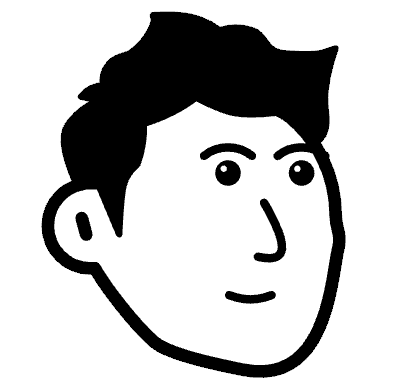
Lasse Ravn
Last updated on January 6th, 2024
Notion is a great tool for tracking your OKRs. Here I’ll show you the template I use to create, track and update my OKRs.
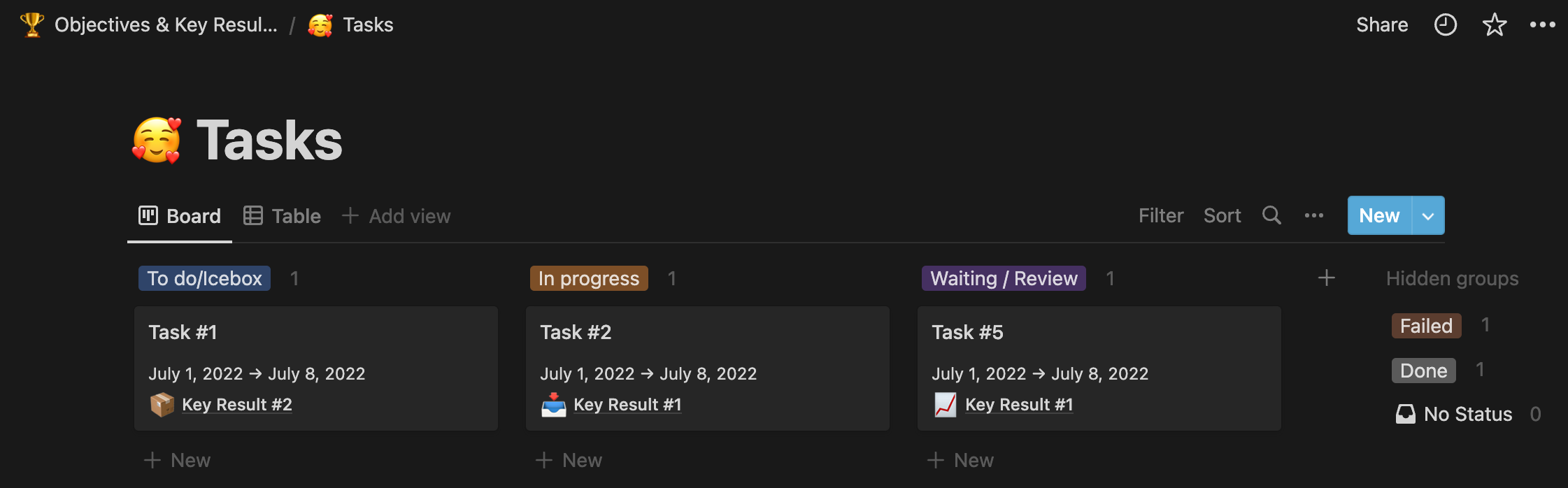
Notion OKR Template
If you just want to open the template in Notion, scroll down to the bottom of this page to get your copy of it. Although I do encourage you to read this post first.
This template will help you understand how to structure your OKRs in Notion.
It will work for various company sizes as well as for personal use. Once you understand how it works, it's easy to build on top of the template.
The Elements Of The Notion OKR Template
The OKR template is made up of different elements and I’ll briefly describe each of them:
Intro page
Objectives
Key Results
Tasks
Intro page
On this page, you’ll see quick links to the different parts of tracking OKRs. There are Objectives, Key Results & Tasks alongside short descriptions of what each section should contain.
Objectives In The Notion OKR Template
The next section is the Objectives section and this is where things start getting interesting. Whenever you kick off a new OKR cycle, you should have a complete overview of what you’ll work on during that cycle.
The company likely has a top-level Objective for the year (or the quarter) that all teams are working towards achieving. Based on that, all teams have defined Objectives & Key Results that show how they’ll contribute to the company achieving that goal. These are added to the table below.
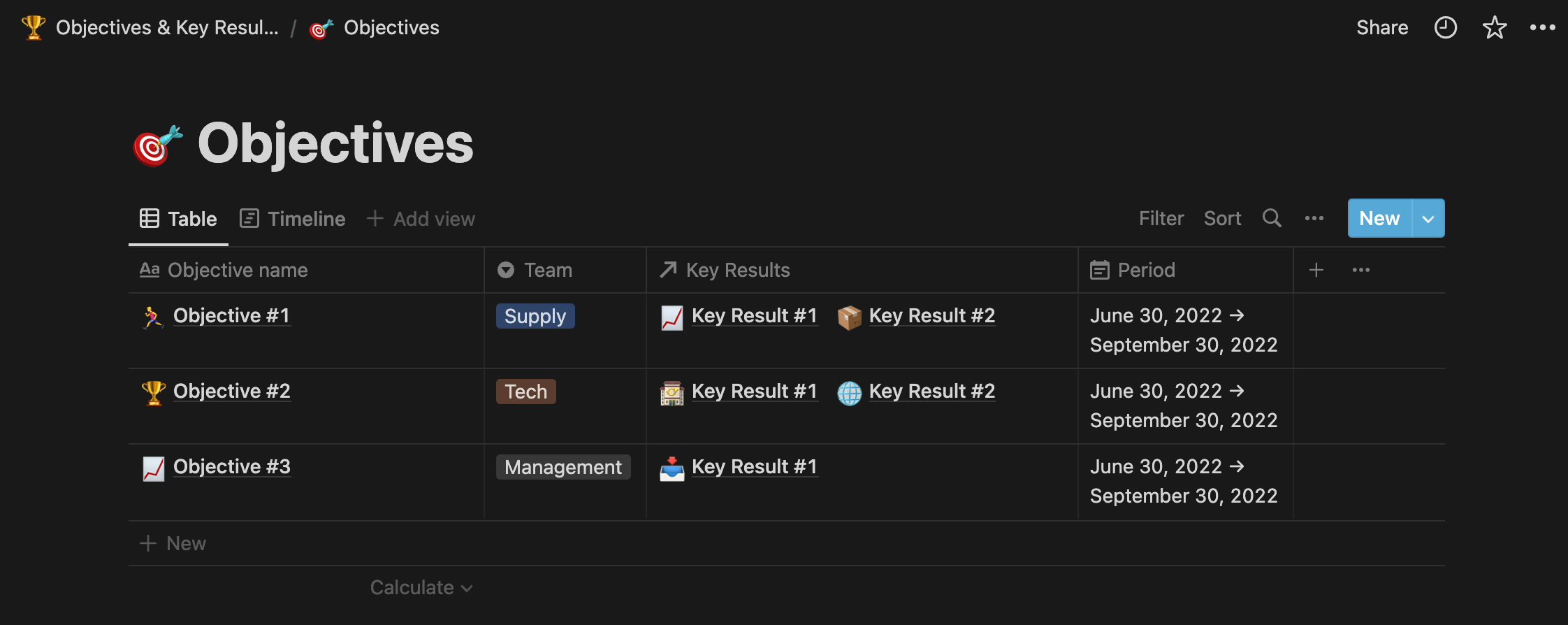
Objectives have 3 attributes that they need:
Team: the team responsible for achieving this (alongside a team lead)
Key Results: the key results related to this objective (the link between the two is created later)
Period: The timeframe for the cycle that these objects are running in
You can always adapt this Notion template to your needs. For example, here we’ve decided to group together all teams’ objectives in the same view inside Notion. But if you’re a larger company, separating objectives based on team or department would definitely make sense. You can also add a person responsible for the objective if a team is too vague.
Key Results In The Notion OKR Template
Next up are the key results in the Notion template.
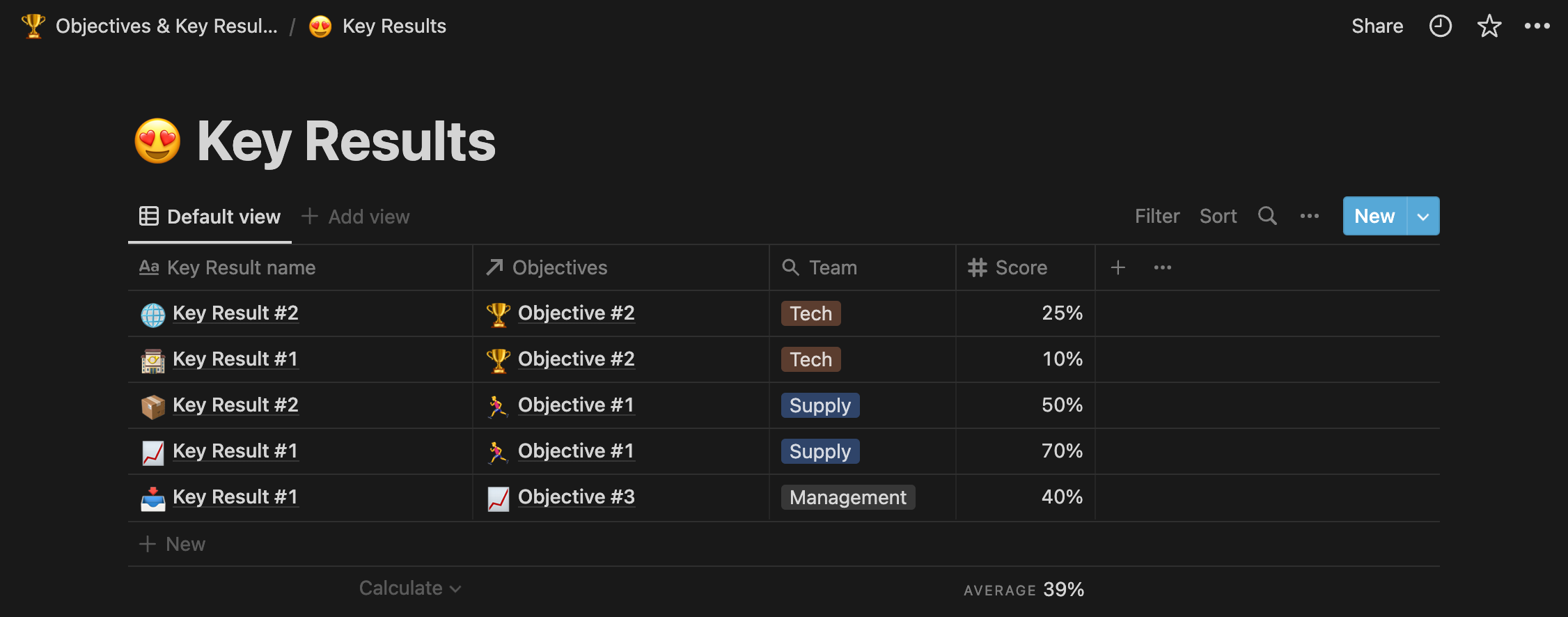
The key results also have 4 attributes:
Name: the name of the key result (remember to follow the “rules” here)
Objective: this is where we create the relation between key results and objectives
Team: this is then pulled from the relation with the objective
Score: the weekly updated score on how we’re progressing
From this view, you can quickly get an overview of how the company is doing. You can also filter out key results from specific teams or see the average score across the key results.
Tasks
The last view is the tasks view. This is where we spent most of our time during the daily standups and on weekly check-ins. From here we can get a quick overview of what the team is working on this week.
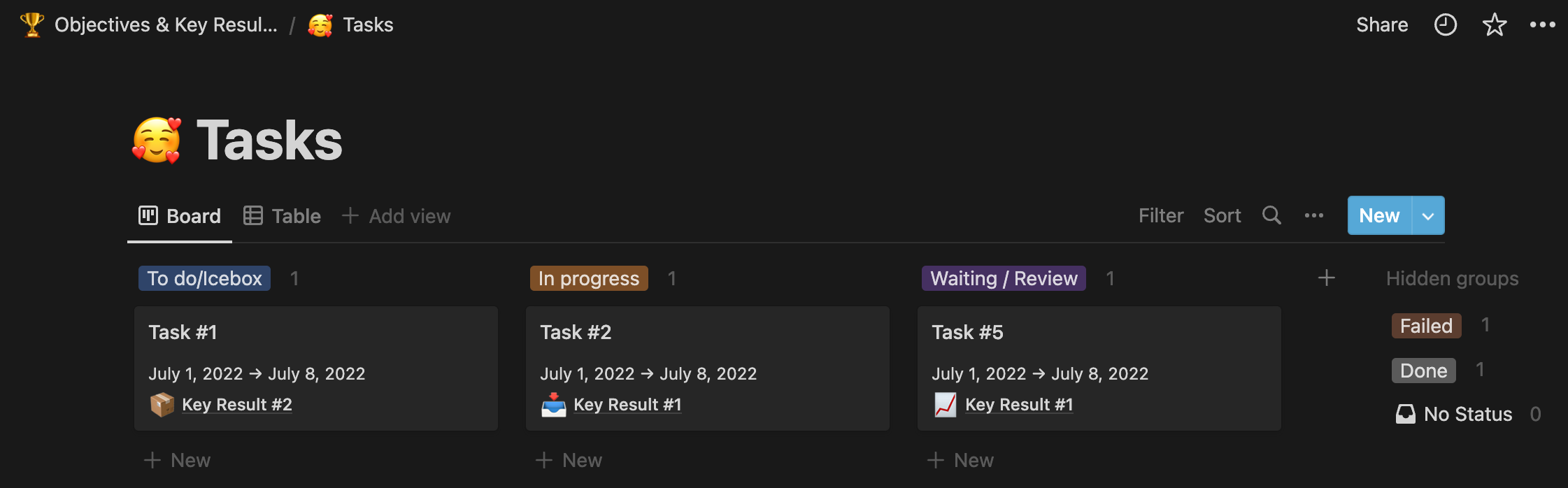
The tasks have 4 properties that need to be defined:
Name: the name of the task
Due period: the period we’re aiming at having the task done within
Key results: the relation to our goals
Assignee: the person in charge of the task
Notion OKR Template: Bringing It All Together
The system you use to run your OKRs should never decide how you run things. But hopefully, this template provided some context to how you can structure your OKR efforts in Notion and keep things nice and organized.
Doing something like this also enables you to export your OKRs if you decide to change systems. You can even set up weekly automation that pulls reports on how the teams are progressing with their OKRs.